The history object has back() and forward() methods that behave like the browser’s back and forward buttons do. Implementation of those methods makes the browser go backward or forward one step in its browsing history.
history.back(); // Go back to the browsing history
history.forward(); //Go forward to the browsing historyAlso Read: How to Scroll Top or Bottom of Document Using JavaScript
Table of Contents
Creating Buttons for History Back and Forward
You can create buttons to navigate browsing history back and forward using the following code.
<input type=button name="back" value="Go Back" onclick="history.back();">
<input type=button name="forward"
value="Go Forward"onclick="history.forward();">Preview:
The “Go Back” button below moves one step back to the browsing history and the “Go Forward” button moves one step forward to the browsing history.
A third method, go(), takes an integer argument and can skip any number of pages forward or backward in the history list.
history.go(-2) //go back 2, like clicking the back button twice
Also Read: How to Select Document Elements Using JavaScript?
Creating Buttons for History Back and Forward for Specific Page
You can create buttons to navigate browsing history two-step back using the following code.
<input type=button name="backward2"
value="Go Back 2" onclick="history.go(-2);">Preview:
Clicking the button below moves two-step back from the browsing history.
Using history.go() method, if you want to go forward, you can use positive arguments. Similarly, if you want to go back, you can use a negative argument and the number used on the argument represents how many steps to go back or forward.
For example, if you want to go two steps forward to the browsing history, you can use history.go(2); and if you want to go three-step backward to the browsing history, can use history.go(-3);
If a window contains child windows such as <iframe> elements, the browsing histories of the child windows are chronologically interleaved with the history of the main window. This means that calling history.back() method on the main window may cause one of the child windows to navigate back to a previously displayed document but leave the main window in its current state.
If a frame is contained within another frame that is contained within a top-level window. This frame can refer to the top-level window as a parent. For a parent window to navigate back to a previously displayed document you can use parent property as below.
parent.history.back();
I have described here some methods of navigating browsing history back and forward using JavaScript. If you know other more methods of navigating browsing history back and forward using JavaScript, you are welcomed to mention the comment session at the bottom of this post.
Read Next: How to Show Pop Up Window Using JavaScript






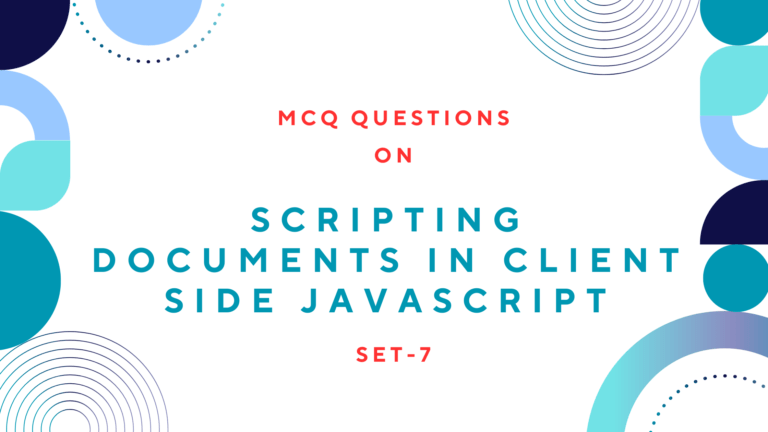
 Afrikaans
Afrikaans Shqip
Shqip አማርኛ
አማርኛ العربية
العربية Հայերեն
Հայերեն Azərbaycan dili
Azərbaycan dili Euskara
Euskara Беларуская мова
Беларуская мова বাংলা
বাংলা Bosanski
Bosanski Български
Български Català
Català Cebuano
Cebuano Chichewa
Chichewa 简体中文
简体中文 繁體中文
繁體中文 Corsu
Corsu Hrvatski
Hrvatski Čeština
Čeština Dansk
Dansk Nederlands
Nederlands English
English Esperanto
Esperanto Eesti
Eesti Filipino
Filipino Suomi
Suomi Français
Français Frysk
Frysk Galego
Galego ქართული
ქართული Deutsch
Deutsch Ελληνικά
Ελληνικά ગુજરાતી
ગુજરાતી Kreyol ayisyen
Kreyol ayisyen Harshen Hausa
Harshen Hausa Ōlelo Hawaiʻi
Ōlelo Hawaiʻi עִבְרִית
עִבְרִית हिन्दी
हिन्दी Hmong
Hmong Magyar
Magyar Íslenska
Íslenska Igbo
Igbo Bahasa Indonesia
Bahasa Indonesia Gaeilge
Gaeilge Italiano
Italiano 日本語
日本語 Basa Jawa
Basa Jawa ಕನ್ನಡ
ಕನ್ನಡ Қазақ тілі
Қазақ тілі ភាសាខ្មែរ
ភាសាខ្មែរ 한국어
한국어 كوردی
كوردی Кыргызча
Кыргызча ພາສາລາວ
ພາສາລາວ Latin
Latin Latviešu valoda
Latviešu valoda Lietuvių kalba
Lietuvių kalba Lëtzebuergesch
Lëtzebuergesch Македонски јазик
Македонски јазик Malagasy
Malagasy Bahasa Melayu
Bahasa Melayu മലയാളം
മലയാളം Maltese
Maltese Te Reo Māori
Te Reo Māori मराठी
मराठी Монгол
Монгол ဗမာစာ
ဗမာစာ नेपाली
नेपाली Norsk bokmål
Norsk bokmål پښتو
پښتو فارسی
فارسی Polski
Polski Português
Português ਪੰਜਾਬੀ
ਪੰਜਾਬੀ Română
Română Русский
Русский Samoan
Samoan Gàidhlig
Gàidhlig Српски језик
Српски језик Sesotho
Sesotho Shona
Shona سنڌي
سنڌي සිංහල
සිංහල Slovenčina
Slovenčina Slovenščina
Slovenščina Afsoomaali
Afsoomaali Español
Español Basa Sunda
Basa Sunda Kiswahili
Kiswahili Svenska
Svenska Тоҷикӣ
Тоҷикӣ தமிழ்
தமிழ் తెలుగు
తెలుగు ไทย
ไทย Türkçe
Türkçe Українська
Українська اردو
اردو O‘zbekcha
O‘zbekcha Tiếng Việt
Tiếng Việt Cymraeg
Cymraeg isiXhosa
isiXhosa יידיש
יידיש Yorùbá
Yorùbá Zulu
Zulu