This text background turns lime when you hold the L key.
The HTML and JavaScript code used to display this keyboard event is given below.
HTML Code:
<p id="para1">This text background turns lime when you hold the L key.</p>JavaScript Code:
<script>
var para1=document.getElementById('para1');
addEventListener("keydown", function(event) {
if (event.keyCode == 76)
para1.style.background = "lime";
});
addEventListener("keyup", function(event) {
if (event.keyCode == 76)
para1.style.background = "";
});
</script>Also Read: How To Handle Mouse Event In JavaScript
Table of Contents
Keyboard Event Properties
The keyboard event properties used to handle keyboard event in JavaScript are keycode, charcode and which.
Keycode
The event object associated with keydown and keyup events has a numeric keycode property that specifies which key was pressed. For keys that generate printable characters, the keycode is generally the unicode encoding of the primary character that appears on the key. Letter keys always generate upercase keycode values, regardless of the state of the shift key since that is what appears on the physical key. Similarly, number keys always generate keycode values for the digit that appears on the key, even if you are holding down shift in order to type a punctuation character.
For non-printing keys, the key code property will be some other value. The keycode values have never been standardized, but reasonable cross-browser compatibility is possible. Here is an example to show the uses of keycode property, which displays the keycode of the respective key entered in the textbox.
Focus this Textbox and type something
Press any Key: KeyCode:HTML Code:
<p>Focus this Textbox and type something</p>
Press any Key:<input type="text" id="text1"></input>
KeyCode:<input type="text" id="key1"></input>JavaScript Code:
<script>
var text1=document.getElementById('text1');
var key1=document.getElementById('key1');
text1.addEventListener("keydown", function(event) {
text1.value="";
key1.value=event.keyCode;
});
</script>Read Also: How To Handle Document Load Event in JavaScript
Charcode
The charCode property is defined for keypress and contains the character code.Here is an example to show the uses of charcode property, which displays charcode of respective character entered in textbox.
Focus this Textbox and type something
Enter Character: CharCode:HTML Code:
<p>Focus this Textbox and type something</p>
Enter Character:<input type="text" id="text2"></input>
CharCode:<input type="text" id="key2"></input>JavaScript Code:
<script>
var text2=document.getElementById('text2');
var key2=document.getElementById('key2');
text2.addEventListener("keypress", function(event) {
text2.value="";
key2.value=event.charCode;
});
</script>Which
It is a non-standard property, the hybrid of charCode and keyCode can be used for both.Here is an example to show the uses of which property, which displays keycode for keydown and keyup event and charcode for keypress event of respective key entered in textbox.
Focus this Textbox and type something
Enter Character: CharCode:HTML Code:
<p>Focus this Textbox and type something</p>
Enter Character:<input type="text" id="text3"></input>
CharCode:<input type="text" id="key3"></input>JavaScript Code:
<script>
var text3=document.getElementById('text3');
var key3=document.getElementById('key3');
text3.addEventListener("keyup", function(event) {
text3.value="";
key3.value=event.which;
});
</script>Also Read: How To Cancel Event Handlers in JavaScript
ShiftKey, ctrlKey, altKey, metaKey
Like mouse event objects, key event objects have altkey, ctrlkey, metakey and shift key properties, which are set to true if the corresponding modifier key is held down when the event occurs.Here is an example to show the uses of which property, which displays keycode for keydown and keyup event and charcode for keypress event of respective key entered in textbox.
Press Shift, Ctrl or Alt key:
HTML Code:
<p>Press Shift, Ctrl or Alt key:<span style="color:red;font-size:22px;" id="msg"></span></p>JavaScript Code:
<script>
var msg=document.getElementById('msg');
document.addEventListener("keydown", function(event) {
if (event.ctrlKey)
msg.innerHTML="You have pressed Ctrl key";
else if (event.altKey)
msg.innerHTML="You have pressed Alt key";
else if (event.shiftKey)
msg.innerHTML="You have pressed Shift key";
else if (event.metaKey)
msg.innerHTML="You have pressed Meta key";
});
</script>Read Next:How To Handle Drag and Drop Event In JavaScript

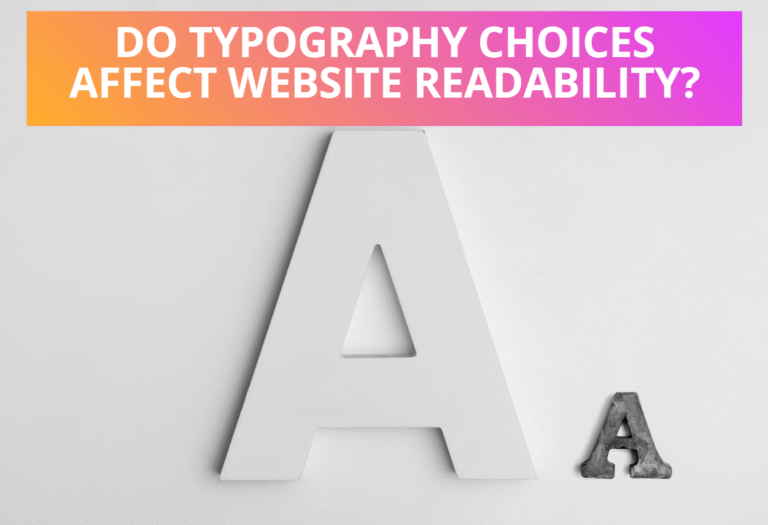





 Afrikaans
Afrikaans Shqip
Shqip አማርኛ
አማርኛ العربية
العربية Հայերեն
Հայերեն Azərbaycan dili
Azərbaycan dili Euskara
Euskara Беларуская мова
Беларуская мова বাংলা
বাংলা Bosanski
Bosanski Български
Български Català
Català Cebuano
Cebuano Chichewa
Chichewa 简体中文
简体中文 繁體中文
繁體中文 Corsu
Corsu Hrvatski
Hrvatski Čeština
Čeština Dansk
Dansk Nederlands
Nederlands English
English Esperanto
Esperanto Eesti
Eesti Filipino
Filipino Suomi
Suomi Français
Français Frysk
Frysk Galego
Galego ქართული
ქართული Deutsch
Deutsch Ελληνικά
Ελληνικά ગુજરાતી
ગુજરાતી Kreyol ayisyen
Kreyol ayisyen Harshen Hausa
Harshen Hausa Ōlelo Hawaiʻi
Ōlelo Hawaiʻi עִבְרִית
עִבְרִית हिन्दी
हिन्दी Hmong
Hmong Magyar
Magyar Íslenska
Íslenska Igbo
Igbo Bahasa Indonesia
Bahasa Indonesia Gaeilge
Gaeilge Italiano
Italiano 日本語
日本語 Basa Jawa
Basa Jawa ಕನ್ನಡ
ಕನ್ನಡ Қазақ тілі
Қазақ тілі ភាសាខ្មែរ
ភាសាខ្មែរ 한국어
한국어 كوردی
كوردی Кыргызча
Кыргызча ພາສາລາວ
ພາສາລາວ Latin
Latin Latviešu valoda
Latviešu valoda Lietuvių kalba
Lietuvių kalba Lëtzebuergesch
Lëtzebuergesch Македонски јазик
Македонски јазик Malagasy
Malagasy Bahasa Melayu
Bahasa Melayu മലയാളം
മലയാളം Maltese
Maltese Te Reo Māori
Te Reo Māori मराठी
मराठी Монгол
Монгол ဗမာစာ
ဗမာစာ नेपाली
नेपाली Norsk bokmål
Norsk bokmål پښتو
پښتو فارسی
فارسی Polski
Polski Português
Português ਪੰਜਾਬੀ
ਪੰਜਾਬੀ Română
Română Русский
Русский Samoan
Samoan Gàidhlig
Gàidhlig Српски језик
Српски језик Sesotho
Sesotho Shona
Shona سنڌي
سنڌي සිංහල
සිංහල Slovenčina
Slovenčina Slovenščina
Slovenščina Afsoomaali
Afsoomaali Español
Español Basa Sunda
Basa Sunda Kiswahili
Kiswahili Svenska
Svenska Тоҷикӣ
Тоҷикӣ தமிழ்
தமிழ் తెలుగు
తెలుగు ไทย
ไทย Türkçe
Türkçe Українська
Українська اردو
اردو O‘zbekcha
O‘zbekcha Tiếng Việt
Tiếng Việt Cymraeg
Cymraeg isiXhosa
isiXhosa יידיש
יידיש Yorùbá
Yorùbá Zulu
Zulu